This article explains how to add Group Claims in Microsoft Entra ID (Azure AD) in order to send additional information about your users to Digital Theatre+
-
Sign in to Microsoft Entra portal using your administrator account.
-
On the left navigation panel, select Enterprise applications. Then go to All applications.

- Select the Digital Theatre+ Application you created and select Single sign-on
Select Attributes & Claims and click Edit

- Click Add a group claim
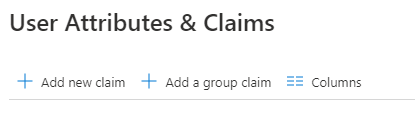
Select Groups assigned to the application from the list and the relevant source ID from the drop down - usually is Group ID.
.png?width=512&height=428&name=Group%20Claim%20updated%20(1).png)
- click Save
The Attributes & Claims list will update to show the new claim
Please send the Claim name and list of possible values (the group name and the UUID for each value) to our Support team by replying to your existing email thread with them or, if you have not yet started the process, by submitting a ticket to them.
Example:
Claim name:http://schemas.microsoft.com/ws/2008/06/identity/claims/groupspossible values:Staff - bt646f04-062b-7efd-ogfa-9c61c0029800Students - 59r54ww2-61e5-834e-bd28-66w4eu0106a3
