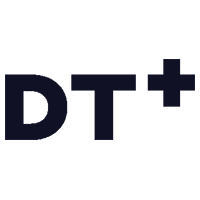This article provides the information required to set up SAML 2 authentication using Google Workspace
Instructions
- Create a Custom SAML Application in your Google Workspace. Instructions for doing this can be found on the Google Support website: https://support.google.com/a/answer/6087519
- Download the IdP Metadata during the set-up process
- Submit the SSO request form, and attach the metadata, using https://sso.digitaltheatreplus.com - this creates a request with our service team to import your metadata. Alternatively, reply to the support email thread if you are already in conversations with us.
- Add the following Service Provider details (you will need to replace ACS URL later):
- ACS URL: https://auth.digitaltheatreplus.com/temporary
- Entity ID: https://auth.digitaltheatreplus.com
- Start Url: https://edu.digitaltheatreplus.com
- Configure the Name ID as:
- Format: Email
- Name ID: Primary email
- Configure the Attributes to map the Google directory attribute 'Primary Email' to the App attribute 'email'
- Assign the new custom SAML App to the Users who required access
- Replace the ACS URL value with the correct entry when supplied by the Digital Theatre+ service team in response to Step 3
- Test the SAML Login works as expected, and if you have any issues reply to the service request created in Step 3.
You may choose to use the image below for the Application Icon during configuration.