How to create a new certificate in Google Workspace
This articles explains how to generate a new certificate in Google Workspace if your current one has expired.
Instructions
1) Sign into Google Admin - https://admin.google.com/
2) Select 'Apps' in the left hand column
3) Select 'Web and mobile apps'
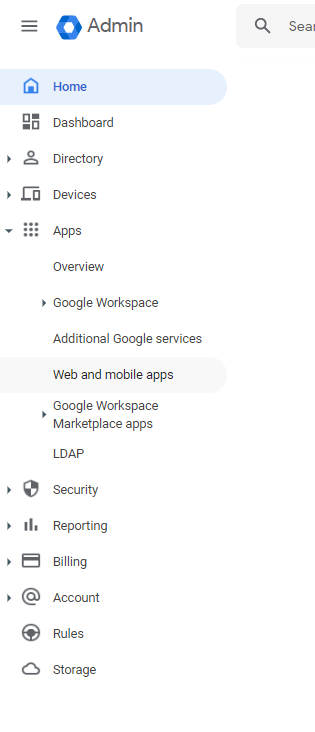
4) Select the app you set up for Digital Theatre+- Click on Service provider details
5) Select 'Manage Certificates'
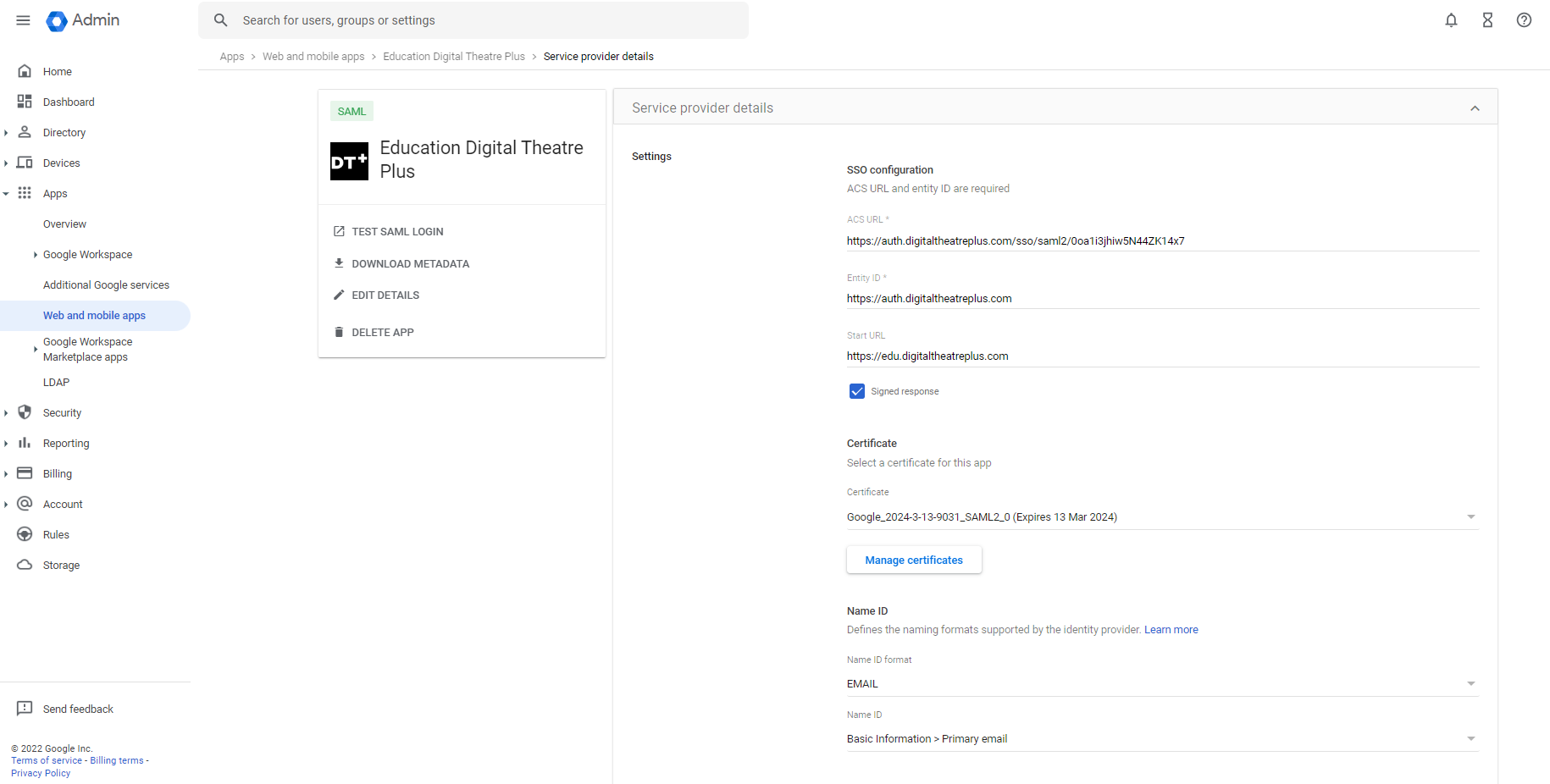
6) Click 'Add Certificate'
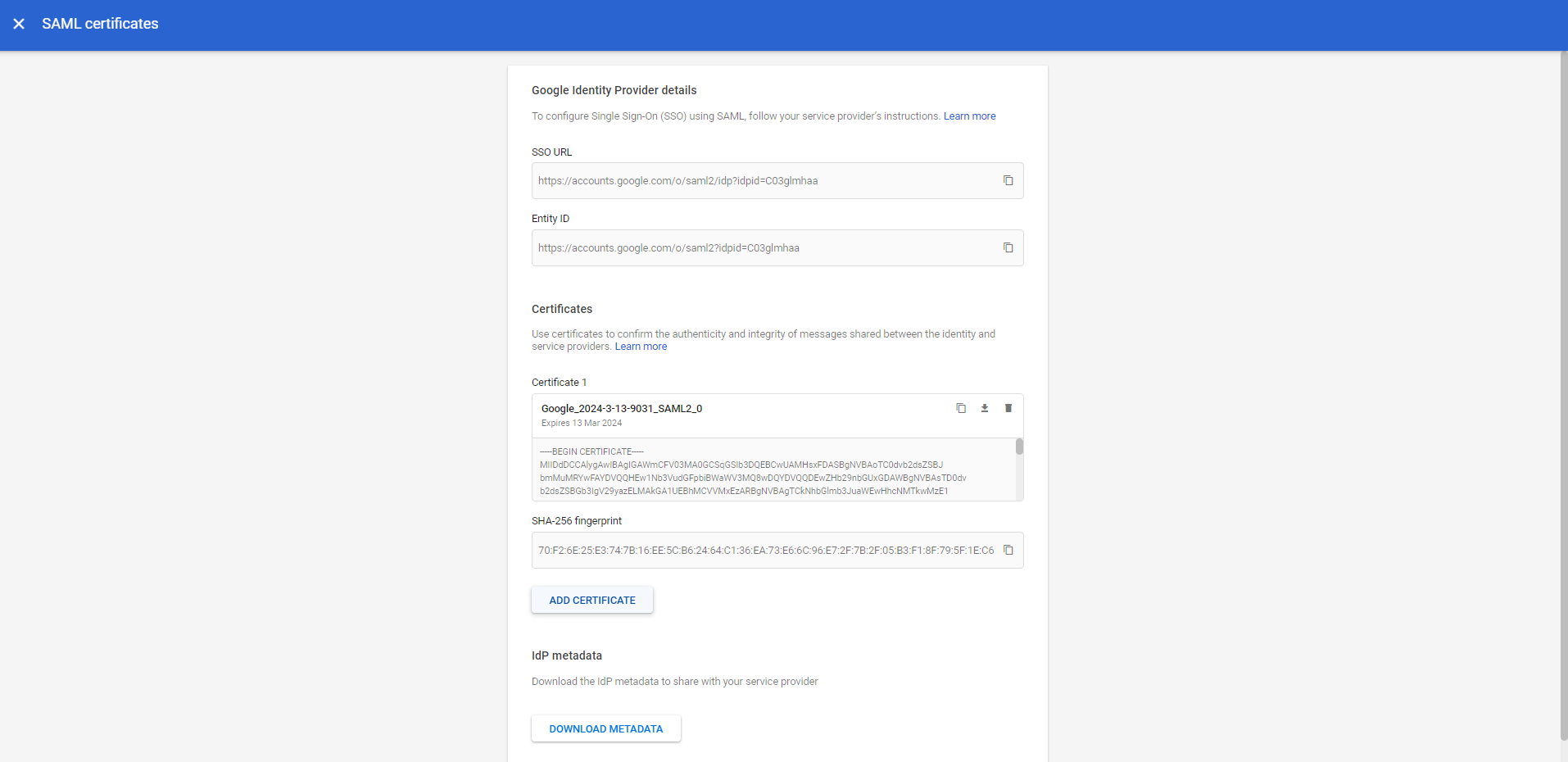
7) Download the certificate by clicking on the download icon

8) send the updated certificate in reply to the support email thread, or if you have not started the process, open a new request.
9) remove the old/expired certificate by clicking the bin icon.
If you are receiving the Google 400 Malformed Certificate error (screenshot below). This means the SAML Certificate we hold for you has expired or that we don't hold the same certificate that you have assigned for Certificate 1 in your Google SAML.
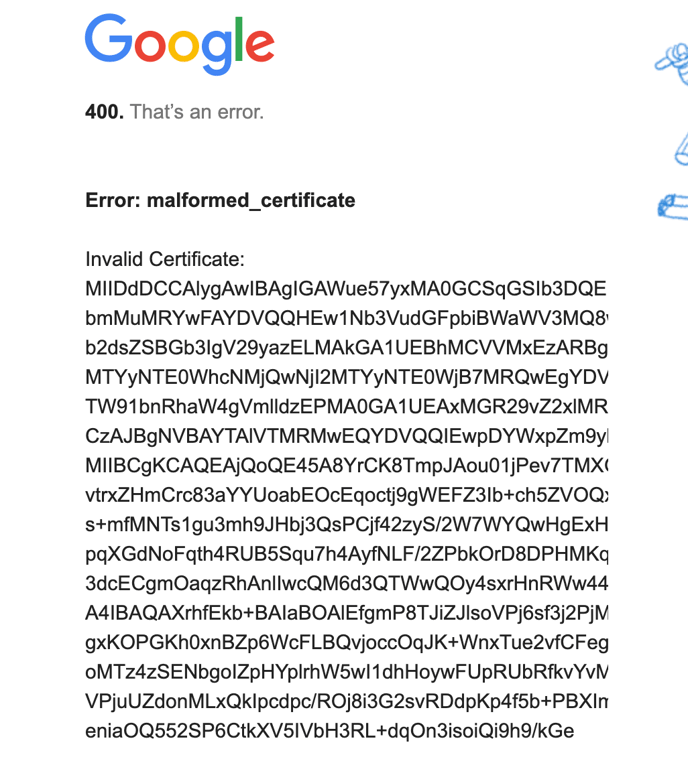
![dtplus-logo-1.png]](https://support.digitaltheatreplus.com/hs-fs/hubfs/dtplus-logo-1.png?width=70&height=70&name=dtplus-logo-1.png)