Troubleshooting SAML 2 Single Sign On
Guidance on how to troubleshoot initial set-up of Single Sign On (SSO) using SAML 2 Identity Providers
Troubleshooting
- Install the SAML Tracer browser extension (Chrome or Edge) from the Chrome Webstore.
- Follow the instructions to pin the extension to your browser toolbar for ease of location and access.
- Go to https://edu.digitaltheatreplus.com/
- Click the Extension button to activate it, a new window will appear.
- Enable the "Only SAML/WS-Federation" filter option.
- Sign in using your IDP (it may fail, however the data in the trace will help us diagnose the issue to resolution).
- Click on the POST entry that starts with https://auth.digitaltheatreplus.com/sso/saml2/
- Click on the SAML tab on the right hand side
- Click the "Copy SAML" button to copy the information and paste it into your reply to the support email thread, or if you have not started the process, open a new request.
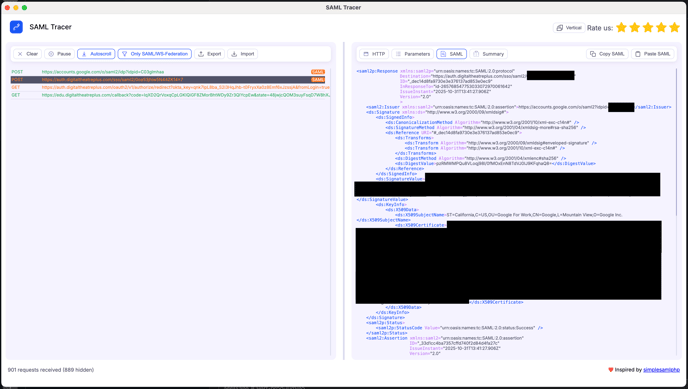
Screenshot of SAML Tracer Extension
![dtplus-logo-1.png]](https://support.digitaltheatreplus.com/hs-fs/hubfs/dtplus-logo-1.png?width=70&height=70&name=dtplus-logo-1.png)